- Download bat_xxxxxx.xlt from CUCM
- Select the User Device Profiles tab
- Click on Create File Format and confirm that you wish to overwrite the existing CSV format after selecting the required fields for UDP profile - this will re-create the file with all selected fields see the fields I have used.
- Next populate the form and click on export to BAT Format - this will generate the file we need to import the UDP profiles, it will look something like that:
DEVICE PROFILE NAME,DESCRIPTION,PHONE BUTTON TEMPLATE,SOFTKEY TEMPLATE,PRIVACY,SINGLE BUTTON BARGE,ALWAYS USE PRIME LINE,ALWAYS USE PRIME LINE FOR VOICE MESSAGE,DND OPTION,MLPP INDICATION,MLPP PREEMPTION
UDP_Test_User_1,UDP_Test_User_1,Standard 7911,Standard Comp 7911 User,Default,Off,Default,Default,Use Common Phone Profile Setting,Default,Default
UDP_Test_User_1,UDP_Test_User_1,Standard 7911,Standard Comp 7911 User,Default,Off,Default,Default,Use Common Phone Profile Setting,Default,Default
- Now upload the file to CUCM>Bulk Admin>Upload files as Insert UDP - Specific Details
- Next Select Bulk Admin>User Device Profiles> Insert UDP, select Insert Specific details and select the file that you just uploaded and use the appropriate template for your phone. My template looks as below. Once you run this job you should have a list of users dev profiles as in the file.
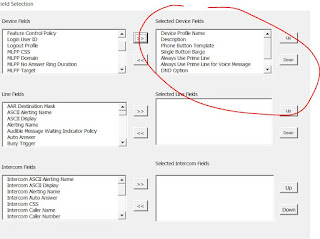





No comments:
Post a Comment